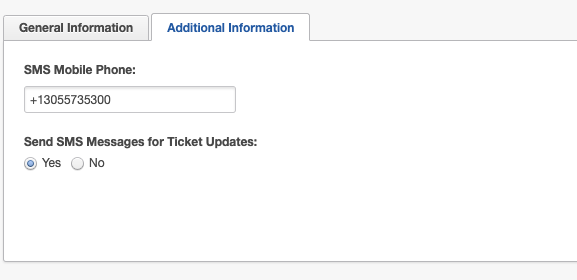Creating a new ticket in BillCenter has never been easier. If you’re looking for additional help within BillCenter simply follow the steps below:
1. Go to ACCOUNT DETAILS and select the option TICKETS.
2. Click on the option CREATE NEW TICKET.
Julian Gutierrez
Blog

Creating a new ticket in BillCenter has never been easier. If you’re looking for additional help within BillCenter simply follow the steps below: